In software development, ensuring the authenticity and integrity of executable files is crucial for security and reliability. This is where Microsoft Signtool comes in – a command-line utility that allows developers to sign and verify software artifacts.
Digital code signing is an essential practice for preventing malicious tampering and ensuring that end-users can trust the software they download. By adding a digital signature to an executable file, developers can authenticate their identity and confirm that the code has not been altered or corrupted.
With Signtool, you can easily add signatures to your executables and verify them as legitimate. This tutorial will guide you through the steps of using Signtool, from obtaining and installing it to integrating it into your development workflow.
Key Takeaways:
- Microsoft Signtool is a command-line utility for signing and verifying executable files.
- Digital code signing is crucial for ensuring software security and preventing tampering.
- Signtool allows for easy addition and verification of digital signatures to executables.
Understanding Signtool.exe and its Purpose
Signtool.exe is a command-line tool provided by Microsoft that enables developers to digitally sign and verify the integrity of executable files. Simply put, Signtool.exe allows you to add a digital signature to your applications to prove that they are genuine and have not been tampered with.
By adding a digital signature to your code, you can provide assurance to your users that your software is legitimate and has not been altered in any way. This can help to increase user trust and prevent malware or other malicious software from being installed on users’ devices.
When you use Signtool.exe to sign your code, you are using a special type of digital certificate called a signing certificate. This is a certificate that has been issued to you by a trusted Certificate Authority (CA) and is used to sign software applications and other types of code. The signing certificate ensures that the code has not been altered in any way since it left your hands.
The use of digital signatures is an essential part of modern software security, and Signtool.exe is an important tool for developers who want to ensure the integrity and authenticity of their code.
| Benefits of using Signtool.exe for executable files |
|---|
|
|
|
Using Signtool.exe is an essential part of the software development process and helps to ensure that your applications are secure and trustworthy. In the next section, we will look at how to obtain and install Signtool.exe on your Windows machine.
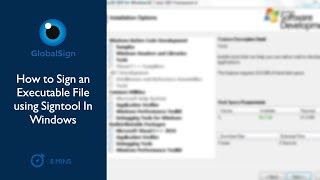
Obtaining and Installing Signtool.exe
Before you can use Signtool.exe, you need to obtain and install it. Fortunately, it is already included in most versions of the Windows SDK, which can be downloaded from the official Microsoft website. Once you have downloaded and installed the Windows SDK, you can access Signtool.exe from the command prompt.
The following step-by-step guide will show you how to obtain and install Signtool.exe:
- Visit the Microsoft website and download the Windows SDK that corresponds to your operating system version. You can download the SDK from here.
- Once the download is complete, run the installer and select the desired installation options. Make sure to select the option to install the command-line tools, which includes Signtool.exe.
- After the installation, open the Windows command prompt by pressing the Windows key + R and typing “cmd”.
- Enter the command “signtool” to verify that Signtool.exe is installed and working correctly. You should see a list of available commands and options.
As you can see, Signtool.exe is a powerful tool that can help you sign and verify executables with ease. By following the steps outlined in this section, you can obtain and install Signtool.exe, and begin using it to enhance the security of your software applications.
Setting Up Signing Certificates
Signing certificates are essential for ensuring the security and integrity of software programs. When you sign an executable file, you are essentially attaching a digital signature to it that verifies its authenticity and identifies the publisher. This process helps to prevent tampering or malicious attacks on the software.
To set up signing certificates, you must first obtain a certificate from a trusted certificate authority (CA), such as DigiCert or Certum. The certificate must meet certain criteria, including the use of a unique private key for signing and a secure hash algorithm for hashing the executable file.
Once you have obtained the certificate, you can install it on your machine and configure Signtool.exe to use it for code signing purposes. The process may involve creating a personal information exchange (PFX) file, which contains the private key and certificate information.
It is important to properly store and protect your signing certificate, as it is a critical component of software security. You should keep a backup of the certificate and private key in a secure location, and never share them with unauthorized individuals.
Using signing certificates with Signtool.exe is an effective way to enhance the security of your software programs. By taking the necessary steps to obtain and set up a trusted certificate, you can ensure that your executables are protected against malicious attacks and tampering.
Signing Executables with Signtool.exe
Once you have obtained and installed Signtool.exe, you can use it to sign your executable file(s). This process involves using various commands and options that can be customized to your specific needs.
To sign an executable, open the command prompt and navigate to the directory containing the file you wish to sign. Then, enter the following command:
signtool sign /a /t http://time.certum.pl <filename>
Replace <filename> with the name of the file you wish to sign. This command will use your system’s default certificate to sign the file, and the timestamp ensures the signature remains valid even after the certificate expires.
If you wish to specify a different certificate, you can do so with the following command:
signtool sign /f <path-to-certificate> /p <certificate-password> /t http://time.certum.pl <filename>
Replace <path-to-certificate> and <certificate-password> with the appropriate information for your certificate. This command allows you to sign the file with a specific certificate rather than the system’s default.
You can also include additional options, such as specifying a description for the signature or adding a custom timestamp server. Consult Microsoft’s documentation for a full list of available commands and options.

Signing your executables with Signtool.exe is an important step in ensuring the security and integrity of your software. By following the steps outlined above, you can sign your files with confidence, knowing that they are protected against tampering and other malicious activity.
Verifying Executable Signatures
Verifying executable signatures is a crucial part of the software development process. It ensures that the file you received is the same as the file that the developer signed, confirming its integrity and authenticity. Fortunately, you can use Signtool.exe to verify the signatures of executables with ease.
To verify the signature of an executable, you can use the following command:
| Command | Description |
|---|---|
| signtool verify /v /pa <path-to-your-executable> | This command verifies the digital signature of the specified executable and prints a detailed report of the signature verification. |
The /v option is used to print the verbose output of the verification process, making it easier to understand the results. The /pa option is used to check the signature against the certificate’s public key, ensuring that it has not been revoked.
If the signature is valid, you should see a message at the end of the report stating that the signature is verified. If the signature is not valid, you will receive an error message. In either case, the detailed report will provide information on what went wrong or what was verified.
Verifying the digital signature of an executable file using Signtool.exe is a straightforward process. By following the above command, you can ensure that the signed executable is authentic and has not been altered in any way.
Best Practices for Code Signing
Code signing is a critical aspect of software security, and it is essential to follow best practices to ensure the integrity and authenticity of your signed executables. Here are some tips to help you optimize your code signing process:
- Use strong encryption for your signing certificates: Your signing certificates are the foundation of your code signing process, and it is crucial to use strong encryption to protect them from unauthorized access. Ensure that your certificates are stored securely and that access is limited to authorized personnel.
- Keep your signing certificates up to date: It is crucial to keep your signing certificates up-to-date to ensure that your signed executables are recognized and trusted by Windows. Ensure that your certificates are renewed before they expire to avoid any disruptions in your code signing process.
- Always timestamp your signed executables: Timestamping your signed executables is essential to ensure that they remain valid even if your certificate has expired or been revoked. It also helps to prevent errors and warnings for end-users trying to run your signed code.
- Verify your signed executables: Always verify your signed executables to ensure that they have not been tampered with or modified. Use signtool.exe to check the digital signatures of your executables and to verify that there are no errors or warnings.
- Choose a trustworthy certificate authority: The certificate authority that issues your signing certificates should be trustworthy and reputable to ensure that your signed code is recognized and trusted by end-users. Do your research and choose a certificate authority with a strong reputation and experience in code signing.
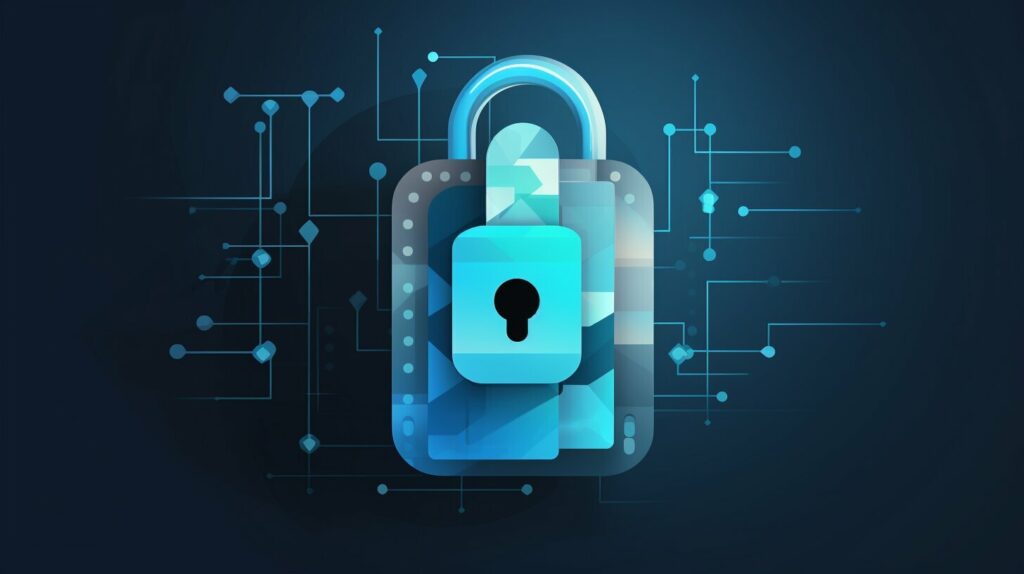
By following these best practices, you can ensure that your code signing process is secure and efficient, helping to protect your software and end-users from security threats.
Section 8: Troubleshooting Common Issues
While using Signtool.exe to sign and verify executables is generally straightforward, there are some common issues that users may encounter. Understanding these issues and how to troubleshoot them can save time and effort in the code signing process.
1. Incorrect Certificate
One of the most common issues is using an incorrect certificate. If the certificate used for signing does not match the certificate used during the verification process, the verification will fail. Make sure that the correct certificate is being used for both signing and verification.
2. Improper Timestamping
Timestamping ensures that the signature remains valid even after the certificate expires. If timestamping is not done properly, the signature may become invalid and the file may be marked as untrusted. Double-check that the timestamping process has been implemented correctly.
3. Certificate Revocation
Occasionally, a certificate may need to be revoked due to security concerns. If a certificate is revoked after it has been used to sign a file, the signature will become invalid. Check the revocation status of the certificate prior to signing a file to prevent this issue.
4. Incorrect Time Settings
Since timestamping relies on accurate time settings, an incorrect system time can cause issues with signature verification. Ensure that the system time is synchronized and set to the correct time zone.
5. Command-Line Errors
Improper use of Signtool.exe commands can cause errors and prevent successful signing or verification. Check command-line syntax and options to ensure they are being used correctly.
By being aware of these common issues and utilizing recommended troubleshooting techniques, users can effectively prevent and resolve errors in the code signing process.
Integrating Signtool.exe into Your Development Workflow
Integrating Signtool.exe into your software development workflow can increase efficiency and enhance software security. By automating the code signing process, you can save time and reduce the likelihood of human error. In this section, we will explore some ways to integrate Signtool.exe into your development workflow.
Digital Signatures
One way to integrate Signtool.exe is to use digital signatures. A digital signature is an electronic method of authenticating the sender and ensuring the integrity of the file. When you sign an executable using Signtool.exe, you are essentially creating a digital signature.
By integrating digital signatures into your software development process, you can ensure that all files are signed and verified before they are released. This can help to prevent unauthorized modifications and reduce the risk of malware infections.
Automating the Signing Process
Another way to integrate Signtool.exe is to automate the signing process. You can do this by creating scripts or batch files that run the necessary commands to sign and verify your executables.
By automating the process, you can save time and reduce the likelihood of human error. This can be especially useful if you have a large number of executables to sign or if you need to sign and verify files on a regular basis.
Integrating with Build Systems
You can also integrate Signtool.exe with your build system. Build systems automate the process of compiling and building software, and can include features to automatically sign and verify executables using Signtool.exe.
By integrating Signtool.exe with your build system, you can ensure that all files are signed and verified before they are released. This can help to prevent unauthorized modifications and reduce the risk of malware infections.

Code Signing Hardware
If you have multiple developers working on a project or need to sign and verify executables on multiple computers, you may want to consider using code signing hardware. Code signing hardware is a physical device that is used to store signing certificates and authenticate the sender.
By using code signing hardware, you can ensure that all files are signed and verified using a trusted source. This can help to prevent unauthorized modifications and reduce the risk of malware infections.
Summary
Integrating Signtool.exe into your development workflow can help to improve efficiency and enhance software security. By using digital signatures, automating the signing process, integrating with build systems, or using code signing hardware, you can ensure that all executables are properly signed and verified before they are released.
Additional Considerations for Executable Signing
Digital code signing is an essential aspect of software security. However, there are additional considerations to bear in mind when signing executables.
Timestamping
One such consideration is the importance of timestamping. When a certificate expires, all signatures using that certificate become invalid. Timestamping records the time of signing and can be used to prove that the signature was valid when it was made.
To add a timestamp to a signature using Signtool.exe, use the following command:
signtool.exe sign /t http://timestamp.digicert.com /a “C:PathToExecutable.exe”
This command adds a timestamp from the DigiCert timestamp server to the executable.
Certificate Revocation
Another important consideration is certificate revocation. If a certificate is compromised, it can be added to a certificate revocation list (CRL) or certificate authority (CA) database. This will cause any signatures using that certificate to become invalid.
To check for revoked certificates, use the following command:
signtool.exe verify /pa /c “C:PathToExecutable.exe”
This command verifies the signature of the executable and checks for any revoked certificates.
Digital Signatures for Software Security
Overall, digital signatures are an important part of software security. They provide a way to verify the integrity and authenticity of software and protect against tampering and malware. By following best practices for code signing and considering additional factors such as timestamping and certificate revocation, developers can ensure that their software is secure and trusted.

Keeping Up with Signtool.exe Updates and Enhancements
It is important to stay up-to-date with Signtool.exe updates and enhancements to ensure your code signing process is as secure and efficient as possible.
Microsoft regularly releases updates to Signtool.exe that address security vulnerabilities and introduce new features. To check for updates, run the following command in the Windows command prompt:
signtool.exe check -a
If an update is available, follow the prompts to install it. Make sure to also review the release notes for any changes or enhancements that may affect your code signing process.
Additionally, it is important to stay informed about industry developments and best practices related to digital code signing. Subscribe to relevant publications and blogs, attend conferences and webinars, and network with other software developers to stay informed and up-to-date.
By keeping up with updates and staying informed on best practices, you can ensure that your code signing process remains secure and efficient.
Conclusion
In conclusion, Microsoft Signtool is a powerful tool that plays a crucial role in ensuring the integrity and authenticity of executable files. By providing a digital signature and verifying the source of the software, code signing with Signtool can help prevent malware and ensure software security.
Throughout this tutorial, we have explored the purpose and functionality of Signtool.exe, how to obtain and install it, and how to use it to sign and verify executables. We have also discussed best practices for code signing, troubleshooting common issues, and integrating Signtool.exe into your development workflow.
Finally, it is important to stay up-to-date with Signtool.exe updates and to consider additional concepts such as timestamping and certificate revocation for enhanced software security. By following these guidelines and utilizing Signtool effectively, you can ensure the trustworthiness of your software and maintain the integrity of your development processes.
FAQ
Q: What Is Microsoft Signtool? How Can I Use It To Sign Executables?
A: Microsoft Signtool is a command-line tool that allows you to digitally sign and verify executables. It plays a crucial role in ensuring software security and authenticity. To use Signtool.exe for signing executables, you need to obtain a signing certificate and follow the appropriate commands and options.
Q: Understanding Signtool.exe and its Purpose
A: Signtool.exe is a tool provided by Microsoft for signing executable files. It serves the purpose of verifying the authenticity and integrity of these files, ensuring that they have not been tampered with. Signtool.exe is an essential component in the software development process, helping to establish trust and enhance security.
Q: Obtaining and Installing Signtool.exe
A: To obtain Signtool.exe, you can download the Windows Software Development Kit (SDK) or the Windows 10 SDK. Installation instructions are typically provided with the SDK. Once installed, you can access Signtool.exe through the Windows command prompt by navigating to the appropriate directory.
Q: Setting Up Signing Certificates
A: Signing certificates are essential for code signing and software security. To set up signing certificates, you need to obtain a certificate from a trusted certificate authority (CA) or generate a self-signed certificate. This process involves creating a certificate signing request (CSR) and obtaining the necessary digital certificate.
Q: Signing Executables with Signtool.exe
A: To sign executables using Signtool.exe, you can use the “signtool sign” command. This command allows you to specify the signing options and provide the necessary signing certificate. By following the appropriate syntax and options, you can digitally sign your executables for enhanced security and trust.
Q: Verifying Executable Signatures
A: Signtool.exe provides commands to verify the signatures of executables. The “signtool verify” command allows you to check the integrity and authenticity of a signed executable. By following the proper usage of this command, you can ensure that the signed files have not been tampered with and are trustworthy.
Q: Best Practices for Code Signing
A: When it comes to code signing, there are several best practices to consider. These include obtaining certificates from trusted sources, using timestamping to establish long-term validity, and regularly updating your signing tools. Additionally, it’s crucial to protect your private keys, adhere to code signing policies, and maintain a secure development environment.
Q: Troubleshooting Common Issues
A: When using Signtool.exe, you may encounter common issues or errors. Some troubleshooting tips include ensuring that your certificates are valid and properly installed, verifying that you have the necessary permissions, and checking for any conflicting software or settings. It is also advisable to consult the official documentation or seek support from the Signtool.exe community.
Q: Integrating Signtool.exe into Your Development Workflow
A: Integrating Signtool.exe into your development workflow can help streamline the code signing process. One way to achieve this is by incorporating the use of scripts or build automation tools. By automating code signing procedures, you can save time and ensure consistent practices throughout your software development lifecycle.
Q: Additional Considerations for Executable Signing
A: In addition to the basics of code signing, there are additional considerations to keep in mind. These include the importance of timestamping signed files, regularly checking for certificate revocation, and understanding how digital signatures contribute to software security. These concepts can further enhance the trust and integrity of your executables.
Q: Keeping Up with Signtool.exe Updates and Enhancements
A: It is crucial to stay up-to-date with Signtool.exe updates and enhancements to benefit from the latest features and security improvements. Regularly checking for updates from official sources and actively participating in the software security community can help ensure that you are using the most robust version of Signtool.exe.


